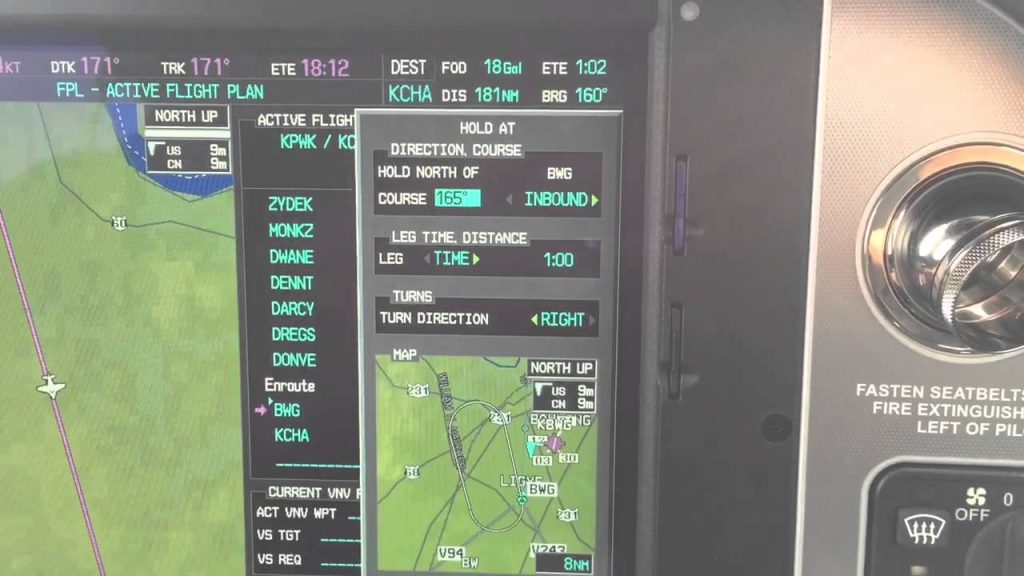The Garmin Perspective and Perspective + are awesome pieces of equipment. There is so much a pilot can do with this system that it can sometimes get overwhelming. There are two very important features of the Garmin Perspective that all IFR pilots need to know, but are tricky to do if the correct buttons aren’t pushed.
The two features of the Garmin Perspective I want to focus on today are the “Load Airway” feature and the “Hold at Waypoint” feature. The “Load Airway” feature is especially handy when flying IFR long distances with several airways as part of the clearance. Here’s how to utilize both on the Garmin Perspective.
Load Airway
- On your flight plan page, insert the waypoint where you will be joining the airway, or, if your clearance was radar vectors to join an airway, then insert the waypoint on the airway that begins the leg you will be joining on
- Press the Menu key on the keypad
- A menu will pop up. Scroll down to highlight Load Airway
- Highlight the Airway you want from the next menu that pops up then press Enter
- Then, a list of waypoints will display to exit the airway. Highlight the waypoint where you will be exiting the airway and Press Enter
- The cursor will then move down to Load at the bottom of the menu. Press Enter to load the airway
- The Airway and all the waypoints in between your entry and exit waypoints appear in your flight plan
- If you are getting vectors to join the airway, you’ll need to use the Activate Leg function to activate the leg you will be joining the airway on
- On the Flight Plan page, highlight the waypoint that ends the leg you want to activate
- Look for the ACT LEG soft key on the lower right hand side of the MFD and press
- This Activates the leg on the airway. Then, just simply fly the heading assigned by ATC until the CDI needle centers showing you are on the airway
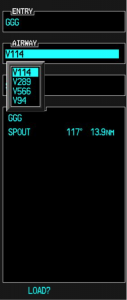
Hold At Waypoint
The Garmin Perspective allows pilots to place a holding pattern at any waypoint that is in the Nav Database (or any user created waypoint). Here’s how to do it.
- On the Flight Plan page, highlight the Waypoint that you want to hold over and press Menu on the keypad
- On the menu that pops up, highlight Hold At Waypoint and press Enter
- On the next menu that pops up, input either the inbound or outbound course, right or left turns, leg time or distance, and the EFC time, then highlight Load and press Enter
- You will see the hold now as a Waypoint in your flight plan