Back in the old days, when flying an approach in an early Cirrus SR22 (circa 2004; yes, in airplane technology, those were the old days), performing a missed approach procedure was a lot of work. You were low to the ground and weren’t able to see the runway. Then, you had to start climbing so you don’t hit the ground, then push a lot of buttons in order to get the GPS and autopilot set fly the missed approach procedure. It was very easy to get distracted with button pushing, then forget to fly the airplane, putting yourself and passengers in very unsafe circumstances. The go around button has changed all that.
Going Missed the Old Fashioned Way
Let’s stick with our example of the 2004 Cirrus. The SR22 in 2004 was equipped with the Avidyne Entegra system, complete with dual Garmin 430 GPS units, and an STEC 55x Autopilot. A very capable IFR flying machine (we could use the same example of a 2004 or 2005 Lancair Columbia 350 or 400 that was equipped the same way, except the screens were vertical instead of horizontal).
We’ll use the ILS 15 at the Temple airport, KTPL, for our example. You pass TPL, the outer marker at 1,683 with the glide slope already centered. Everything is going well so far. The number 1 Garmin 430 is set to VLOC and the autopilot is showing NAV and APR for the lateral guidance and GS on the vertical, tracking the glide slope. The last weather report stated the clouds were Broken at 500 feet, so it appears like you’ll be able to get in on the approach.
As you get closer to the Decision Altitude, the clouds aren’t letting up at all. You hit 1,000 feet on your altimeter, 120 feet above the minimums, and you still can’t see a thing. Another 100 feet lower doesn’t change anything, so you elect to proceed with the missed approach. This means things are about to get busy.
Here’s the process:
- Fly the airplane first, meaning shut off the autopilot, pitch the nose up to about 7 degrees, TRIM, add full power, retract the flaps, and step on the right rudder
- The Garmin 430 is now in SUSP mode, meaning the missed approach point is locked in as the active waypoint. So, you have to press the OBS button to cause the GPS to cycle over to the missed approach procedure
- You have to press the VLOC button on the Garmin 430 in order to change the CDI back to GPS
- You have to re-engage the autopilot by pressing NAV twice (which engages GPS Steering mode)
- You have to reset your altitude bug (if you hadn’t set it for the missed approach altitude previously)
- You have to press VS and ALT on your autopilot to have the STEC continue the climb
That’s a lot of work, isn’t it? Plus, that’s an extensive amount of head down time in the cockpit, with your eyes looking elsewhere other than the instruments while hand flying. All very low to the ground, I might add. Can you see how this can be dangerous? (Note: The Avidyne IFD 550 has made this a little easier with automatically switching from VLOC to GPS and automatically engaging the missed approach procedure in the flight plan)
The advent of the Go Around Button has streamlined the process, leading to safer operations where it matters most. The functions of the Go Around Button vary based on the airplane, but here are three examples, the Garmin G1000 Cessna Corvalis TT, the Garmin G1000 Piper Mirage, and the Garmin Perspective Cirrus SR22.
Cessna Corvalis TT
We’ll take the above situation and swap out the airplanes. Gone is the 2004 Cirrus SR22. Insert a 2008 Cessna Corvalis TT, equipped with the Garmin G1000 suite and the GFC 700 autopilot. The go around button is positioned directly above the twist in throttle.
When you push the Go Around Button, here’s what the system does:
- Disconnects the Autopilot
- Sets the Flight Director for 7.5 degrees pitch up (which is about your normal climb angle) and wings level
- Switches the CDI back to GPS
- Takes the GPS out of SUSP mode and cycles the flight plan to the first waypoint on the missed approach procedure
Here’s what you have to do:
- Follow the flight director by pitching the nose up and TRIM
- Add full mixture, prop and throttle (prop & throttle should be full already)
- Retract the flaps
- Step on the right rudder
- Re-engage the autopilot, then press NAV and VS (or FLC) and set your altitude bug if it isn’t already set
Not too bad, eh? Makes the whole situation streamlined and safer.
Piper PA46-350P Mirage
Same situation, different airplane. You’ll notice the procedure for the Piper Mirage is almost exactly the same as the Corvalis procedure. The difference between the two airplanes is where the autopilot controller is. In the Corvalis, the autopilot controller is positioned on the left side of the MFD, making it easy to scan back and forth while pushing buttons on the autopilot.
The Piper Mirage autopilot controller is positioned below both screens and in front of the power quadrant. With this positioning, the pilot’s eyes have to go a lot further to see which autopilot button he is pushing. In this case, it becomes very important to get the airplane climbing and trimmed before going down to engage the autopilot.
As in the Corvalis, here is what the Go Around button does:
- Disconnects the Autopilot
- Sets the Flight Director for 7.5 degrees pitch up (which is about your normal climb angle) and wings level
- Switches the CDI back to GPS
- Takes the GPS out of SUSP mode and cycles the flight plan to the first waypoint on the missed approach procedure
And here’s what you have to do:
- Follow the flight director by pitching the nose up, then TRIM
- Add full mixture, prop and throttle (prop & throttle should be full already)
- Retract the flaps
- Step on the right rudder
- Re-engage the autopilot, then press NAV and VS (or FLC) and set your altitude bug if it isn’t already set
Cirrus SR22
This time, we’ll use the 2010 Cirrus SR22T with the Garmin Perspective and GFC 700 Autopilot. One thing I really like about how Cirrus configured their system is where the Go Around button is. It’s actually on the throttle itself, making it much more intuitive. This way, you can press the Go Around button while adding full throttle.
There is one major difference between the Garmin Perspective in the Cirrus and the G1000 in the Corvalis. When you press the Go Around button in the Cirrus, the autopilot actually stays on.
Here’s what happens when you press the Go Around button in the Cirrus:
- Flight Director pitches to 7.5 degrees pitch up and wings level
- AP Mode switches to Go Around mode, following the flight director
- GPS comes out of SUSP mode
- CDI switches back to GPS
All the pilot really has to do is add power, take the flaps up, then press NAV on the GFC 700 to get the autopilot following the missed approach procedure.
If you aren’t familiar with the Go Around button or haven’t used the one in your plane lately, it’s good to go up with a knowledgeable instructor and fly a couple of approaches where you perform the published missed approach afterward. That way, he or she can assist you through the first missed approach, then give you pointers until you get comfortable with the Go Around button.